1. What information about a user's email, the origin of a message, and the path it took, can you glean from an email message?
| groucho.marx@ | funnybone.com.au |
| User name | Domain name |
I used to think that an user’s email address would tell me almost everything I needed to know, their name and possible clues to where it might have originated from.
But there is a whole other world of information lurking in the email header.
Return-Path: <SBS1@SimplicityCRM.com>
Received: from sa007.segarassociates.com (simplicitycrm.com [202.89.55.97] (may be forged))
by mail36.syd.optusnet.com.au (8.13.1/8.13.1) with ESMTP id n1HNoOHn021479
for <jax@optus.com.au>; Wed, 18 Feb 2009 10:51:33 +1100
Received: from SA017 ([192.168.1.217]) by sa007.segarassociates.com with Microsoft SMTPSVC(6.0.3790.3959);
Wed, 18 Feb 2009 12:46:18 +1300
To: jax@optus.com.au
From: SBS <Documentaries1@enews.com.au>
MIME-Version: 1.0
Reply-To: SBS <Documentaries1@enews.com.au>
Date: 18 Feb 2009 12:46:37 +1300
Subject: =?utf-8?B?W1NCUyBEb2N1bWVudGFyaWVzXSBJcyB0aGUgd29ybGQgYXQgYW4gZXh0cmFvcmRpbmFyeSB0dXJuaW5nIHBvaW50PyAg?=
Message-ID: <b696c53b4d424c4da913c888b35f52a8@SimplicityCRM.com>
X-Mailer: Simplicity Customer Interaction Studio 2.5
X-SA-CN: 30790CED-DCD2-4BB3-9837-B98E8BC6D45E
X-SA-CL: 0D781E5F-4A59-456D-A259-A12DEACC5FBB
Content-Class: urn:content-classes:message
content-type: multipart/mixed;
boundary=--boundary_132093_bb2ee6c7-6e4c-46fa-9a79-3cb6928059ec
X-OriginalArrivalTime: 17 Feb 2009 23:46:18.0625 (UTC) FILETIME=[EDE75F10:01C99159]
An email may travel through several computers before it gets to you, the header will list all the servers it passes through, meaning you should be able to trace it back to the original computer. You can then use the IP address to track the original sender, and if you you need to, send off a complaint!
I found media temple a helpful site, especially for info on viewing the email header in different applications.
2. In what cases would you find it useful to use the 'cc', 'bcc' and 'reply all functions of email?
While the “To:” line is where you can list all the people who may need to respond to an email in some way, the “cc” (carbon copy) function means you can send the same email to a larger group of people who may need to know the information but don’t generally need to respond.
The “bcc” (blind carbon copy) is similar to the cc with the exception that the addresses are not visible. This is useful for protecting peoples email addresses and privacy and could be used for when you would rather not reveal who else is receiving the same email (can everyone say Watergate!).
The reply all function is a two-edged sword, great for email discussions, where everyone on the list needs the same information, downside is it looks remarkably like the reply to sender function and can often be mistakenly used, sending a whole lot of useless, time wasting and potentially embarrassing emails to unintended parties.
3. In what ways can you ensure that an attachment you send will be easily opened by the receiver?
Try to ascertain what application they would use to open the attachment, that way you can ensure you send it in a compatible format.
Don’t always assume they will know there is an attachment to the email, state it in the body of the email and if necessary include any important information from the attachment.
4. What sorts of filters or rules do you have set up, and for what purpose?
I used to enter a fair amount of competitions and so I had set up a rule where any emails with the word “congratulations” in the subject line went into a separate folder. It wasn’t foolproof because I couldn’t control what the sender would put in the subject line, but I did find some nice surprises in there ;).
I also have different folders for different email addresses so when I retrieved all the messages from my ISP they would automatically be sorted into the various folders.
5. How have you organised the folder structure of your email and why?
Because I share the computer, every user has their own folder under the main inbox. I then create folders as I need them, for example, I will have one for Open Uni and under this I will have folders for curtin, swinburne, etc. I also found it really handy for when I have to email myself with info or links, putting a code word in the subject line meant I would not have to trawl through email messages but it would be automatically sorted for me.
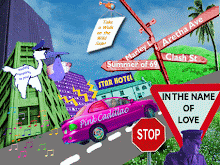
No comments:
Post a Comment